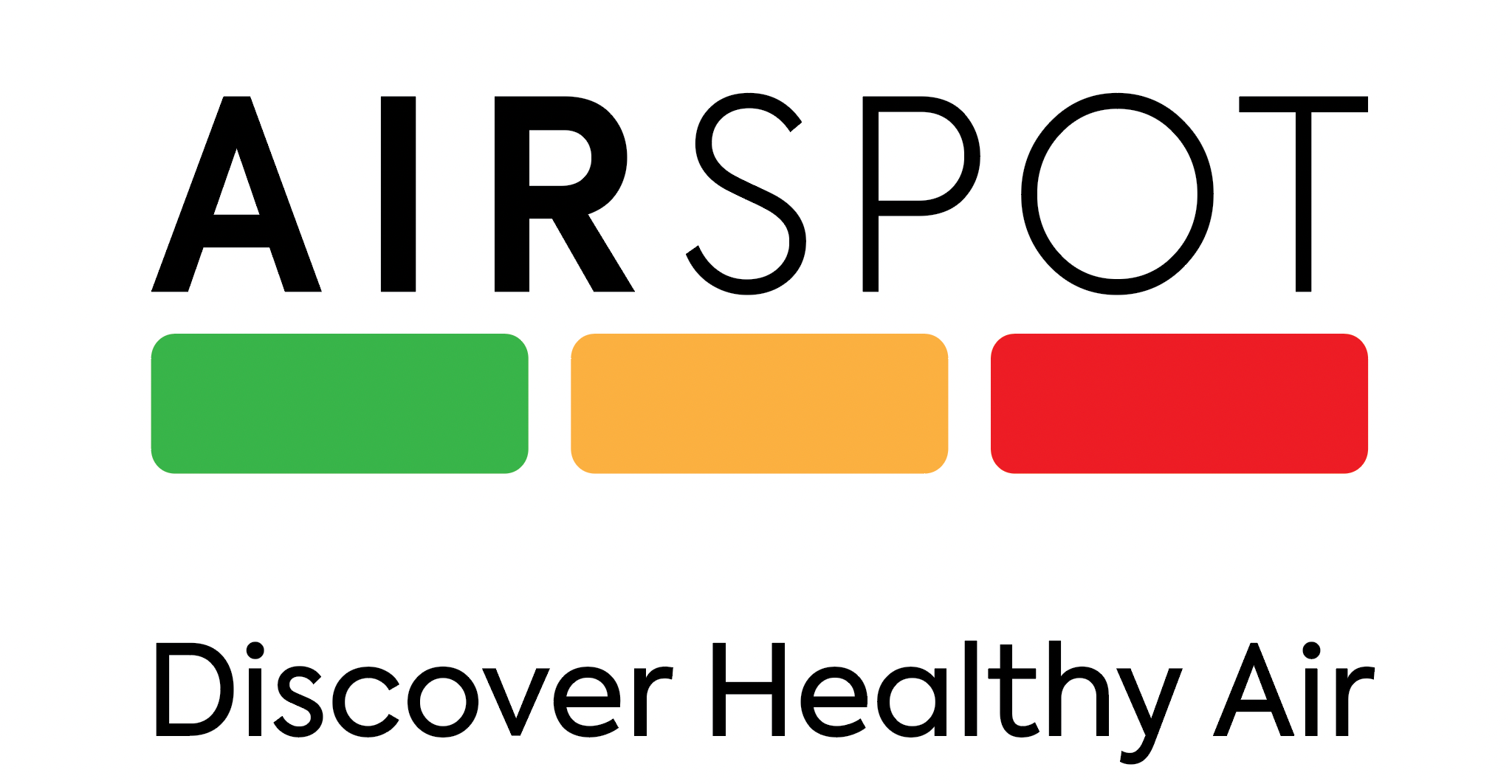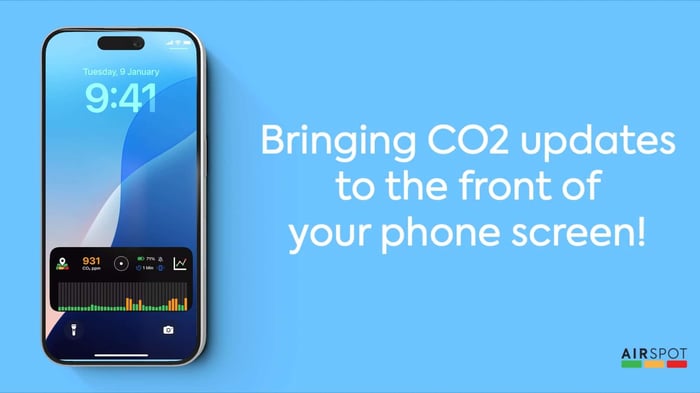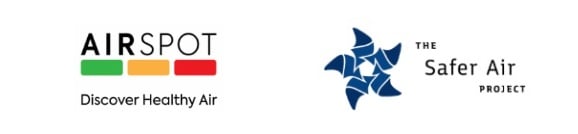Android - AirSpot Live Activity
We are excited to announce the release of AirSpot Live Activity for Android!
Note: This guide will continue to evolve as we receive questions and feedback.
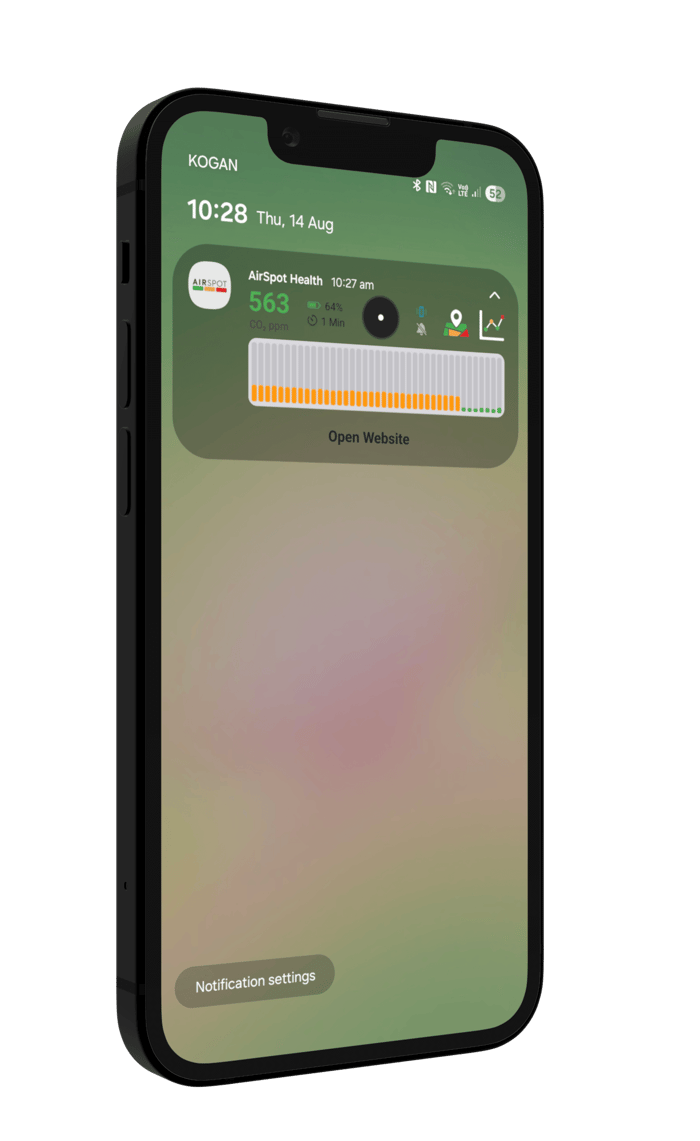
Table of Contents
What is it?
AirSpot Live Activity for Android allows you to quickly and easily:
- View current CO2 readings
- Refresh your current CO2 readings (It takes about 5 seconds for the new reading to appear)
- Launch your CO2 Graph within the AirSpot App
- Launch the CO2 Map (More information coming soon on this)
- Quickly access the AirSpot App
This can be achieved from multiple locations:
- Notifications
- Phone Lock Screen (Not available on all Androids)
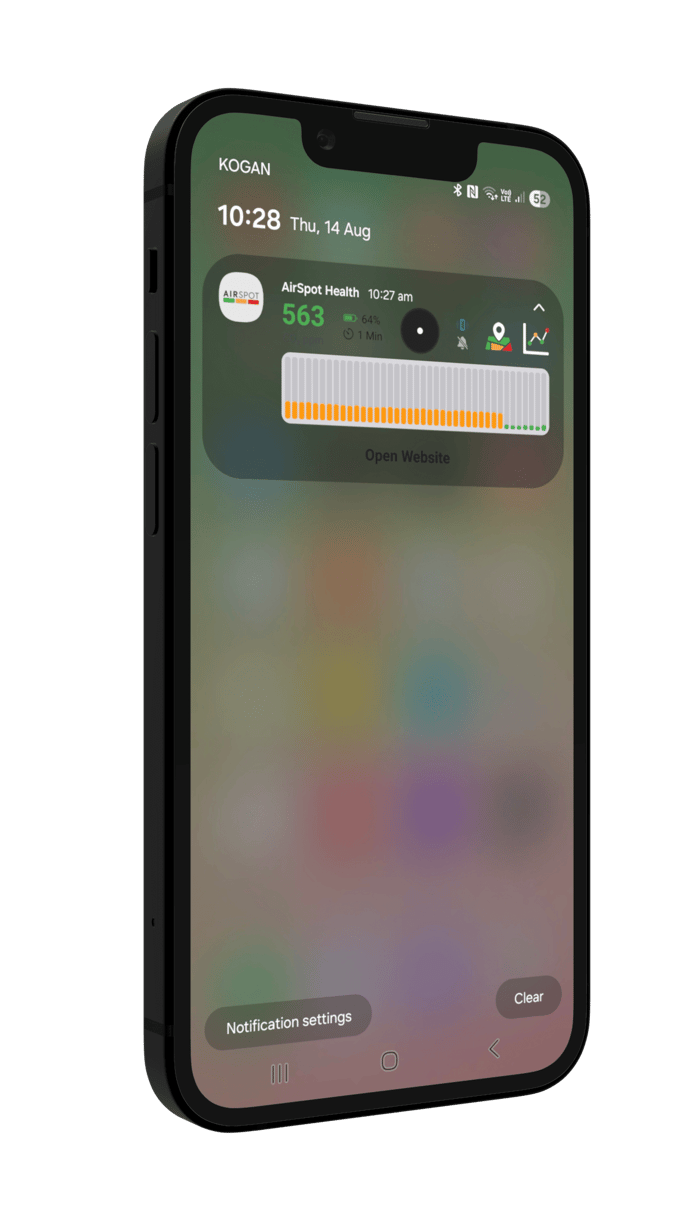
- Phone Home Screen
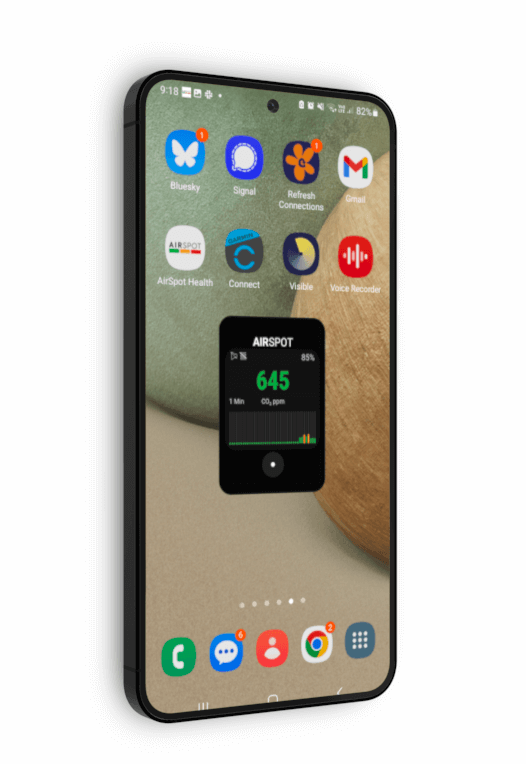
How do you set it up?
Download the update for Android on your phone from the PlayStore here
Turn on Live Activity via the Settings within the AirSpot App
- (AirSpot App > Device > Settings > Live Activity (Toggle on))
- You will also be able to add the widget to your Home Screen.
Adding Widget to the Home Screen
Hold down on the screen > Click Widgets > Select AirSpot Health
- (This may vary depending on your device)
Adding to Lock Screen
The Notification should show on your Lock Screen after clicking on Live Activity
If it doesn't you should check your settings:
- Settings > Notifications > Lock Screen Notifications > Cards
(This may vary depending on your device, not all Androids will be able to show notifications on the Lock Screen)
What are the requirements for it to function?
- You’ll require app version 3.6.0 or greater installed
- You’ll require a connected AirSpot Device with firmware version 1.5.3 or above
- To function the app needs to be opened on the phone (in background) and the Live Activity switch toggled on.
How does it work?
Once you have set-up your Live Activity widget and notifications, using the widget and notifications is simple!
Notifications + Lock Screen
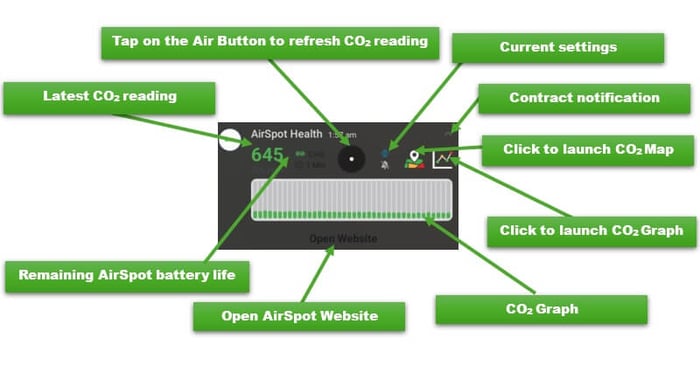
Tapping on the Air Button will refresh the current CO2 reading
Click the Graph Icon to launch the CO2 Graph within the AirSpot App
Pressing on the Map Icon will launch the CO2 Map
Clicking on Open Website will launch the AirSpot website
Clicking anywhere else will open the AirSpot App
Home Screen Widget
Tapping on the Air Button will refresh the current CO2 reading
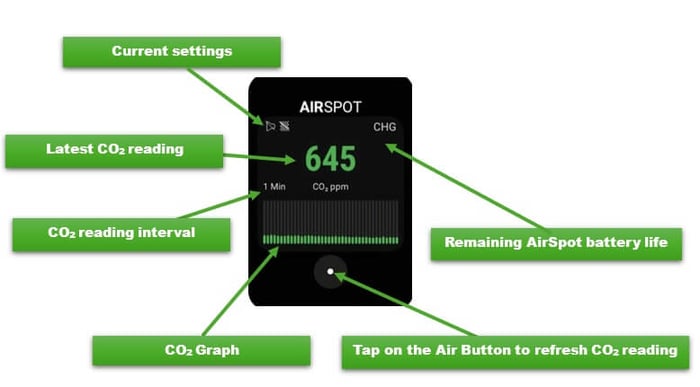
Troubleshooting
Updating Display Settings
When you are viewing the graph, do the phone buttons overlap with the day and time at the bottom of the graph?
- If they do, go to Settings > Display > Navigation Bar and choose swipe gestures.
The day and time at the bottom of the graph should now be visible.
Known Issues
The current known issues are:
- Time-out of Live Activity, requiring user to re-connect
*We will continue to provide updates here
How do I provide feedback?
- Are you having trouble setting up the Live Activity Widget/Notifications?
- Have you got feedback on the new functionality?
- Are you encountering any bugs or issues?
Contact
For more information, visit airspothealth.com or contact support@airspothealth.com